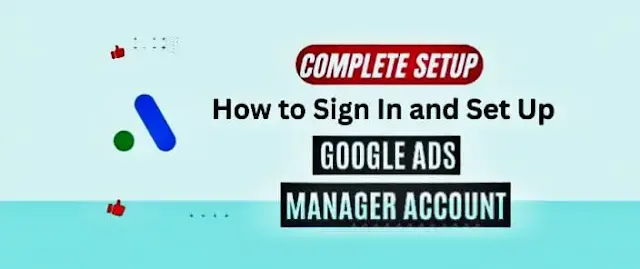Learn how to sign in, create your Google Ad Manager account, and launch your first campaign step-by-step.
🖋 By Meenakshi – AZAD Architects, Barnala
How to Sign In and Set Up Your Google Ad Manager Account in 2025
Google Ad Manager is a powerful platform for publishers and advertisers looking to manage, serve, and optimize ads across websites, apps, and YouTube. Whether you are new to the platform or returning to set up new campaigns, understanding how to sign in, create an account, and navigate the dashboard is essential. In this guide, you will learn how to securely log in to your Google Ad Manager account, set it up from scratch, and launch your first ad campaign effectively — even if you are just getting started.
What Is Google Ad Manager and Why Should You Use It?
(Good for introducing the platform and its benefits)
Google Ad Manager is an advanced, all-in-one ad management platform developed by Google to help publishers, media companies, and advertisers manage, serve, and optimize digital ad inventory across multiple platforms. Originally formed by combining the features of DoubleClick for Publishers (DFP) and Ad Exchange, Google Ad Manager allows users to control their advertising strategy from a single, unified dashboard.
Whether you are a blogger running a small website, a YouTuber with growing traffic, or a large media publisher managing thousands of daily pageviews, Google Ad Manager gives you powerful tools to monetize your content effectively and maintain full control over your ad spaces.
🌐 Key Features of Google Ad Manager
1. Centralized Ad Inventory Management
Google Ad Manager lets you manage all your ad inventory—across web, mobile apps, and video content—from a single platform. It supports both direct-sold ads (from your own clients) and programmatic ads (via Google Ad Exchange and other ad networks).
2. Advanced Targeting Capabilities
You can deliver the right ads to the right users using precise targeting options like:
• Geography (country, state, city)
• Device (mobile, desktop, tablet)
• Browser and operating system
• Demographics and interests
This helps improve ad relevance and boost revenue by increasing user engagement.
3. Support for Programmatic Advertising
With built-in access to Google Ad Exchange, you can monetize your inventory through real-time bidding (RTB) and unified auctions—maximizing earnings from every impression.
4. Multiple Ad Formats and Channels
Google Ad Manager supports a wide variety of ad types including:
• Display ads
• Video ads (e.g., YouTube pre-roll)
• Native ads
• Rich media
• Custom ad formats
This flexibility ensures your ads align with your audience's experience and your site’s layout.
5. Customizable Reports and Real-Time Analytics
Measure performance with in-depth reporting tools that offer real-time insights into impressions, clicks, CTR, CPM, fill rate, and more. Reports can be customized, scheduled, and exported for better optimization and transparency.
🚀 Why Should You Use Google Ad Manager?
Whether you are in India, the US, or managing global traffic, here is why Google Ad Manager stands out as the go-to ad serving platform:
✅ Maximized Revenue Opportunities
With dynamic allocation and unified auctions, Google Ad Manager ensures your inventory is always filled with the highest-paying demand, whether it is direct or programmatic.
✅ More Control and Customization
You get to define rules around how, where, and when ads are served—giving you full control over your site’s user experience and brand safety.
✅ Scalability for Growing Publishers
From startups to enterprise-level media companies, Google Ad Manager scales with your business—supporting high traffic, multiple websites, or regional content across platforms.
✅ Seamless Integration with Google Ecosystem
If you are already using Google AdSense, Google Analytics, or YouTube, Google Ad Manager ties in perfectly—enabling better ad targeting, conversion tracking, and campaign management.
🎯 Final Thoughts
Google Ad Manager is more than just an ad server—it is a full monetization solution that empowers publishers to grow their ad revenue intelligently. Whether you are monetizing a blog, a mobile app, or a video channel, this platform provides the infrastructure, intelligence, and automation you need to succeed in a competitive digital landscape.
How to Create a Google Ad Manager Account
(Step-by-Step Guide for Beginners)
Creating a Google Ad Manager account is the first step toward taking full control of your digital advertising strategy. Whether you are a blogger, publisher, app developer, or business owner, setting up this powerful platform will help you manage ad inventory, connect to premium demand sources, and grow your ad revenue.
While Google Ad Manager may seem complex at first glance, the setup process is straightforward if you follow the right steps. Below is a complete guide for beginners to create and configure their account the right way.
✅ Step 1: Make Sure You are Eligible
Before you begin, note that Google Ad Manager is typically recommended for websites or publishers with significant traffic, or those who want to manage direct deals or multiple demand sources. If you are just starting out, Google AdSense might be a better first step, which can later be upgraded.
✅ Step 2: Visit the Google Ad Manager Sign-Up Page
• Go to the official page: https://admanager.google.com
• Click on “Create Account” or “Sign Up” if you are new to the platform.
You will need to log in with a Google account (Gmail) that is not already associated with another Ad Manager account.
✅ Step 3: Submit Your Business Information
After logging in, you will be asked to provide key details, including:
• Business Name: This should reflect your brand, company, or website.
• Website URL: Use the domain that you will be monetizing with ads.
• Location: Set your country (e.g., India, USA, UK) accurately as it determines currency and legal compliance.
• Time Zone and Currency: These will affect how reports and billing appear.
⚠️ Note: These settings can not be changed later, so be sure they are correct.
✅ Step 4: Wait for Google’s Review and Approval
Once you have submitted your application, Google will review your website or app to determine eligibility. This usually takes a few days.
Google checks for:
• Original, high-quality content
• Sufficient traffic volume
• Policy compliance (no copyrighted, adult, or illegal content)
• Easy site navigation and good user experience
If approved, you will receive a confirmation email, and your Google Ad Manager account will be activated.
✅ Step 5: Set Up Your Google Ad Manager Account
After approval, log in to your dashboard at https://admanager.google.com and begin setting up:
• Create Inventory Units (Ad Units): Define where ads will appear on your site (e.g., header, sidebar, in-article).
• Generate Ad Tags: Ad Manager will provide HTML/JavaScript ad code for each unit that you need to embed on your website.
• Link Google AdSense/Ad Exchange (Optional): If you want to earn from Google demand, connect your AdSense or Ad Exchange account.
• Set Up Targeting and Rules: Create targeting rules for geography, devices, ad types, and more.
✅ Step 6: Begin Monetizing and Managing Campaigns
Once your ad units are live and connected to demand sources:
• Monitor performance using built-in reports (CPM, impressions, CTR, etc.)
• Optimize campaigns, placements, and targeting
• Add new advertisers or manage direct deals as your network grows
🔑 Key Tips for Beginners
• Start simple: Begin with a few ad units on key pages to test layout and speed.
• Use responsive ad sizes: This ensures your ads display well on all devices.
• Enable auto-refresh (if applicable): For long sessions or news sites, this boosts revenue.
• Read policy updates regularly: Staying compliant is essential to avoid suspensions.
• Connect Google Analytics: To better track ad engagement and user behavior.
🧠 Final Thoughts
Creating a Google Ad Manager account opens doors to premium monetization opportunities and professional-level ad control. While it is more advanced than AdSense, it is also more powerful—especially for publishers looking to scale. With the right setup, even beginners can start strong and grow into sophisticated campaign managers over time.
Google Ad Manager Sign In Process
How to Log in Securely and Access Your Account
Once you have successfully created your Google Ad Manager account, the next step is accessing your dashboard where you can manage your ad inventory, create campaigns, and monitor performance. Knowing how to sign in securely and navigate the interface is essential to make the most of this powerful platform.
Whether you are managing a single website or an entire portfolio of digital properties, here is how to safely and effectively log in to Google Ad Manager.
🔐 Step-by-Step Guide to Sign in to Google Ad Manager
✅ Step 1: Visit the Official Login Page
Go to: https://admanager.google.com
This is the official sign-in page for all Google Ad Manager accounts. Bookmark it for quick access in the future.
✅ Step 2: Enter Your Google Account Credentials
Use the Google (Gmail) account associated with your Google Ad Manager account.
If you manage multiple Google products (like Google Ads, AdSense, or Analytics), make sure you are using the correct account linked to Ad Manager.
✅ Step 3: Use Two-Step Verification (Highly Recommended)
For better account security:
• Enable 2-Step Verification in your Google Account settings.
• This adds a layer of protection by requiring an additional code (sent to your phone) during login.
This is especially important if you are managing high-value ad inventory or have multiple users accessing your account.
✅ Step 4: Access the Ad Manager Dashboard
Once signed in, you will arrive at the Google Ad Manager dashboard. This is your control panel for everything:
• Ad units
• Orders and line items
• Reports and revenue data
• Inventory settings
• Linked accounts (AdSense, Ad Exchange, etc.)
🧭 Tips for First-Time Dashboard Users
If you are logging in for the first time, the interface might feel complex. Here is how to ease into it:
• Inventory Tab: Set up your ad units and placements.
• Delivery Tab: Monitor your live campaigns and check if ads are being served correctly.
• Reporting Tab: View performance data and create custom reports.
• Admin Tab: Manage users, payment settings, and global account preferences.
You can also use Google’s guided setup tools and tutorials for help navigating.
🛡️ Best Practices for Secure Login and Account Access
Keeping your account secure ensures that your ad revenue and client data remain protected. Follow these security best practices:
🔒 1. Use Strong, Unique Passwords
Avoid common or reused passwords. Combine uppercase and lowercase letters, numbers, and symbols.
🔒 2. Turn on Two-Factor Authentication (2FA)
Always use 2FA for added protection. It can be set up in your Google Account Settings.
🔒 3. Avoid Public or Shared Devices
Never log into your Google Ad Manager account from a shared or public computer. If you must, always log out immediately after use.
🔒 4. Monitor Login Activity
You can view recent account activity and devices from your Google Account dashboard. If you notice any suspicious login attempts, change your password immediately.
🔒 5. Assign Role-Based Access to Team Members
If you are working with a team, use role-based access levels (Admin, Standard, Read-only) to prevent unnecessary risks. Only trusted users should have full admin control.
🔄 Cannot Log In? Troubleshooting Tips
If you are having trouble logging in:
• Forgot your email or password? Use the account recovery tool.
• Error: "You do not have access"? Make sure you are using the same Google account that was approved for Ad Manager.
• Account not yet approved? Wait for Google’s review email before attempting login.
If issues persist, visit the Google Ad Manager Help Center or contact Google support.
📌 Final Thoughts
The Google Ad Manager sign-in process is quick, but managing access securely is key to keeping your campaigns and monetization efforts safe. Whether you are a solo publisher or managing a network of clients, logging in correctly and using best practices will ensure you operate efficiently and safely.
Troubleshooting Google Ad Manager Login Issues
(How to Resolve Access Problems and Get Back into Your Account)
Logging into Google Ad Manager should be seamless once your account is approved, but sometimes technical errors, account mismatches, or user settings can cause login failures. Whether you are a beginner or a seasoned advertiser, understanding how to troubleshoot common Google Ad Manager login issues will save time, frustration, and potential revenue loss.
In this section, we will explore the most frequent problems users face when trying to sign in to Google Ad Manager, along with practical solutions.
🔐 1. “You Do not Have Access to Google Ad Manager” Error
Cause:
This usually occurs when you log in using a Google account that has not been granted access to a valid Google Ad Manager instance.
Solutions:
• Double-check that you are using the correct Gmail ID linked to the approved Ad Manager account.
• If someone else (like an agency or admin) set up the account, request that they send you an invitation with the proper access level.
• Ask your organization’s admin to add your email under Admin > Access & Authorization in Ad Manager.
🔑 2. Forgotten Email or Password
Cause:
If you forgot which email you used to sign up or do not remember your password, login will fail.
Solutions:
• Use Google’s Account Recovery Tool to reset your password or recover your account.
• Try checking your email inbox for older Google Ad Manager notifications. That can help you identify the email associated with your account.
• If you use multiple Gmail IDs, try logging in with each to see if any is linked to Ad Manager.
🛡️ 3. Two-Step Verification Problems
Cause:
If you enabled 2-Step Verification and cannot access your phone or verification code, login is blocked.
Solutions:
• Use a backup method (Google prompts, backup codes, or recovery email).
• If you have lost access to all methods, initiate recovery through Google Account Help.
• Avoid disabling 2FA permanently—just update your backup options instead.
🌐 4. Browser or Device-Related Login Failures
Cause:
Login can sometimes fail due to browser issues, cache conflicts, or using unsupported devices.
Solutions:
• Clear your browser cache and cookies.
• Ensure you are using a modern, updated browser like Chrome, Firefox, or Edge.
• Disable conflicting browser extensions, especially password managers or ad blockers.
• Try logging in from another browser or device to isolate the issue.
👥 5. User Was Removed or Permission Changed
Cause:
You were previously part of the Google Ad Manager account but no longer have access due to role changes or account removal.
Solutions:
• Contact the account administrator and request to be re-added with appropriate permissions.
• Make sure your access level is sufficient (e.g., Standard or Admin), especially if you are trying to manage settings or campaigns.
🧩 6. Account Still Under Review or Not Approved
Cause:
If you recently applied for Google Ad Manager, your account may still be pending approval.
Solutions:
• Wait for Google’s official approval email before trying to access the dashboard.
• Check your inbox (and spam folder) for updates from ad-manager-noreply@google.com.
• If it has been more than a week, consider submitting a support request to Google.
⚠️ 7. Accessing the Wrong Google Product
Cause:
Users sometimes confuse Google Ads, AdSense, and Ad Manager, which are separate platforms.
Solutions:
• Confirm you are logging into the correct platform:
- For Google Ads: https://ads.google.com
- For Google AdSense: https://www.google.com/adsense
- For Google Ad Manager: https://admanager.google.com
• Make sure your Google account has been granted access to Ad Manager, not just Google Ads or AdSense.
🔄 Final Tips for Smooth Sign-In
• Bookmark the correct login URL: https://admanager.google.com
• Keep your credentials stored in a secure password manager.
• Regularly audit your access and roles, especially if your team changes or grows.
• Do not share Admin-level access with non-essential users.
• If you are managing multiple accounts, consider setting up a Google Ads Manager (MCC) structure to simplify access.
🆘 When to Contact Google Support
If all troubleshooting fails and you are locked out despite using the correct login information, you can:
• Visit the Google Ad Manager Help Center
• Use the "Contact Us" button to initiate a case with Google support (available for approved accounts)
• Provide detailed information including your Customer ID, affected email, and screenshots if possible
By understanding these common login problems and how to fix them, you can regain access to your Google Ad Manager account quickly and safely—ensuring no interruptions in your ad delivery or revenue flow.
How to Launch Your First Google Ad Manager Campaign
Basics of Setting Up Display/Video Campaigns from Your Account
Once your Google Ad Manager account is approved and you have successfully signed in, the next step is launching your first campaign. Whether you are serving display ads, video ads, or a mix of both, this guide will walk you through the essential steps to get your first campaign up and running efficiently.
Google Ad Manager offers robust controls and flexibility for publishers and advertisers—making it ideal for monetizing high-traffic websites, mobile apps, or YouTube channels. Let us dive into how to create and manage your first campaign, especially if you are new to the platform.
🎯 Step 1: Understand the Core Structure
Before you begin, it is helpful to understand the hierarchy in Google Ad Manager:
1. Inventory (Ad Units & Placements) – The spaces where ads will appear on your site/app.
2. Orders – Agreements between your platform and an advertiser.
3. Line Items – Individual ad campaign details like start/end date, targeting, and creatives.
4. Creatives – The actual images, videos, or HTML5 content that will be served.
🛠️ Step 2: Create Ad Inventory (Ad Units)
Start by defining the areas on your site or app where ads will be shown:
1. Navigate to Inventory > Ad units.
2. Click New ad unit.
3. Enter a name (e.g., Homepage_TopBanner).
4. Choose size(s) – standard (e.g., 728x90, 300x250) or responsive.
5. Save the unit and generate the ad tag code.
6. Paste this code into your website/app where you want the ad to appear.
🔎 Tip: Use descriptive ad unit names for easy tracking and future optimization.
🧾 Step 3: Create an Order
Now that your ad inventory is ready, it is time to create a campaign.
1. Go to Delivery > Orders.
2. Click New Order.
3. Enter the advertiser name (you can create a new one here).
4. Select the trafficker (admin/user managing the order).
5. Click Save and continue to line item.
🧩 Step 4: Set Up a Line Item
The line item determines how your campaign behaves.
For a Display Campaign:
1. Choose Line item type (e.g., Standard, Sponsorship, Network).
2. Set start and end dates.
3. Input goal (e.g., 100,000 impressions) and cost type (CPM or CPC).
4. Under Targeting, define:
- Ad unit or placement
- Geography (e.g., United States, India)
- Devices (desktop, mobile)
- Frequency caps, time of day, browser, etc.
For a Video Campaign:
1. Choose Video Line Item and select the appropriate ad type:
- In-stream (pre-roll)
- Overlay
- Companion banner
2. Target platforms like YouTube, web player, or apps.
3. Link to video creatives hosted on YouTube or uploaded to your library.
🎨 Step 5: Upload or Link Creatives
1. After saving the line item, click Add Creatives.
2. For display:
- Upload image or HTML5 creatives (ensure correct dimensions).
3. For video:
- Enter the YouTube video URL, or use VAST/VPAID tags.
4. Preview the ad to confirm it displays correctly.
📅 Step 6: Activate the Campaign
Once your creatives are uploaded:
• Go back to the Order page.
• Click Approve and Activate.
• Your ads will start serving based on the defined schedule and targeting.
🧠 Note: Campaigns may take a few hours to go live as Google processes creatives and starts delivery.
📊 Step 7: Monitor Campaign Performance
After launch, keep track of your campaign metrics under:
• Reporting > Queries for custom reports.
• Track impressions, clicks, fill rate, CPM, CTR, and more.
• Use real-time dashboards or schedule performance reports via email.
🚀 Best Practices for Your First Campaign
• Start with test campaigns to ensure tracking and delivery work correctly.
• Use responsive ad sizes to adapt to multiple devices.
• Monitor fill rate—if it is low, check targeting or creative compatibility.
• Do not overload your site with too many ad units—it hurts UX and RPM.
✅ Final Thoughts
Launching your first Google Ad Manager campaign is a big step toward professionalizing your ad operations and maximizing revenue. With its powerful targeting, flexible ad formats, and advanced reporting tools, Ad Manager gives you complete control over how and where your ads appear.
As you gain experience, you will be able to run A/B tests, optimize performance, and explore programmatic deals and header bidding—all from this one platform.
📌 Thank you!
Follow Finance (AZAD Architects, Barnala) for practical tips from an architect, blogger, technical expert, and financer's lens.
Finance (Azad Architects, Barnala)